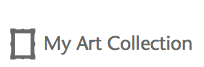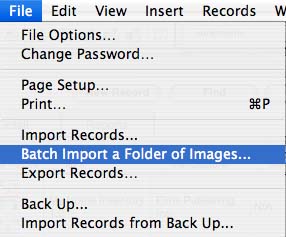How do I batch load my images at once?
Answer: Creating multiple records automatically is easy to do and makes the inventory process much faster. To create multiple records automatically…
1. Take one digital picture for each of your pieces of art and place them in a folder on your hard drive. (It is highly recommended that you resize the images to 400x600 before importing.) You can add other pictures such as details later on if needed.
2. Go to the "File" drop down at the top of your screen and choose the "Batch Import a Folder of Images..." option
3. A message box will appear asking you if you are sure that you want to import all images from a folder.
4. Click the "Ok" button.
5. A message box will appear asking you locate the folder of images.
6. Click the "Ok" button.
7. Locate the folder in the file browser menu.
Your images will be imported and a new record will be automatically created for each picture you took and the name of the picture will beplaced in the item field.
1. Take one digital picture for each of your pieces of art and place them in a folder on your hard drive. (It is highly recommended that you resize the images to 400x600 before importing.) You can add other pictures such as details later on if needed.
2. Go to the "File" drop down at the top of your screen and choose the "Batch Import a Folder of Images..." option
4. Click the "Ok" button.
5. A message box will appear asking you locate the folder of images.
6. Click the "Ok" button.
7. Locate the folder in the file browser menu.
Your images will be imported and a new record will be automatically created for each picture you took and the name of the picture will beplaced in the item field.