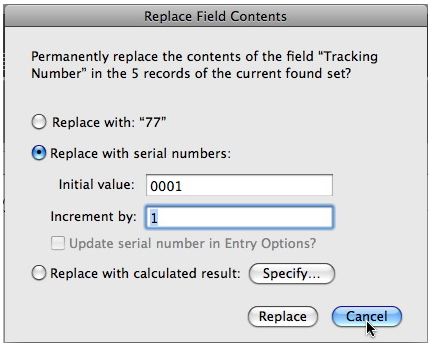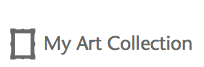How many art records will the software hold?
20/03/13 09:29
Answer: This depends on if you will include images or not and how you choose to include the images. If you do not include images you should be able to hold millions of art records. If you include images at a low resolution (72dpi) then you should be able to hold 10 to 20 thousand art records. If you include images but choose to save only a reference to the image (it is an option when importing images) you will be able to hold again millions of records.
If the Artist Information changes for an artist, how do I update all of the records that share the same artist information at once?
20/03/13 09:29
Answer: In this version we have a feature that looks up the first record that exists for an artist and pulls that artist data into the next artist record you create. Thus if the first artist record is not the latest it will pull older data into the new record. The first record is defined by the first record in your Art List for that artist at that time.
When you have a group of records that have the same artist and you need to edit the artist data for all records you will want to perform the following.
You can do this for the artist, sales history, and the appraisal/authentication section. As all of the information in these sections looks up data based on the name of the person assigned to that section.
When you have a group of records that have the same artist and you need to edit the artist data for all records you will want to perform the following.
- Do a find for the artist that you want to change/edit the artist data. (Enter the find mode, type the name of the artist in the artist field and click the “continue” button.)
- When the list of records are displayed go to the first record in the list and go to the artist section if not already there.
- Edit the artist data for the artist in the first record.
- Put your curser in the “Artist” field and and go to Records/Relookup Contents.
- You will be asked if you want to replace all data in the records you are viewing.
- Click OK.
You can do this for the artist, sales history, and the appraisal/authentication section. As all of the information in these sections looks up data based on the name of the person assigned to that section.
How do I renumber the Tracking # so that all records sequentially automatically?
20/03/13 09:15
At the end of the inventory process you can renumber all records sequentially automatically by putting your curser in the Tracking # of the FIRST record and going to Records/Replace Field Contents in the upper menu bar. Remember to hit the Show All Records button or go to Records/Show All Records to make sure all records are currently displayed.
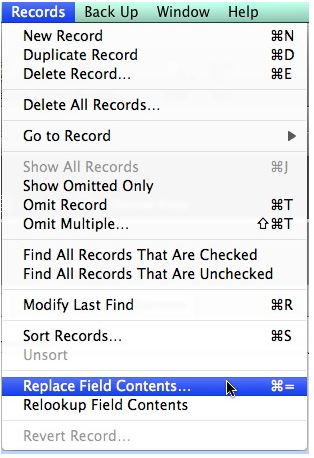
When the dialog pops up, choose the “Replace with serial numbers:” option, make your choice of how long your number will be and click Replace. This will serialize all records in your art list at once automatically. If you add new records later just manually at the next sequential serial number.
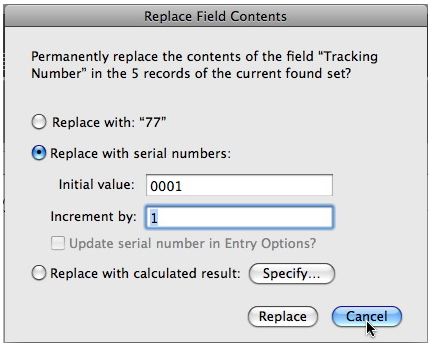
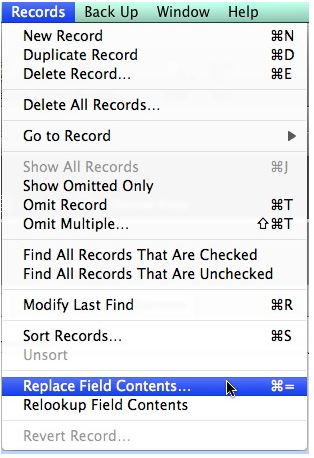
When the dialog pops up, choose the “Replace with serial numbers:” option, make your choice of how long your number will be and click Replace. This will serialize all records in your art list at once automatically. If you add new records later just manually at the next sequential serial number.